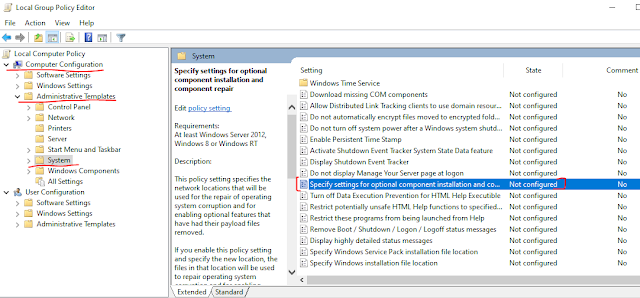In this post, we'll look at how to fix the 0x800f0954 error that may appear when installing optional Windows features such as RSAT tools, Language pack features, or any other Windows features.
Errors:
1. PowerShell Add-WindowsCapability Error:
Add-WindowsCapability : Add-WindowsCapability failed. Error code = 0x800f0954
At line:6 char:13
+ Add-WindowsCapability -Online -Name $langFeature
+ ~~~~~~~~~~~~~~~~~~~~~~~~~~~~~~~~~~~~~~~~~~~~~~~~
+ CategoryInfo : NotSpecified: (:) [Add-WindowsCapability], COMException
+ FullyQualifiedErrorId : Microsoft.Dism.Commands.AddWindowsCapabilityCommand
DISM Package Manager: PID=2628 TID=4325 Error in operation: (null) (CBS HRESULT=0x800f0954) - CCbsConUIHandler::Error
To fix 0x800f0954 error, please follow one below solutions and retry the installation.
- Right click on start and click Run then type gpedit.msc and hit enter.
- Navigate to Computer Configuration > Administrative Templates > System.
- Scroll down to find "Specify settings for optional component installation and component repair" and open the settings.
- And select Enabled and also check the checkbox "Download repair content and optional features directly from Windows Updates instead of Windows Server Updates Services (WSUS)".
- Go back to the PowerShell or Command Prompt window and run gpupdate /force
- Finally rerun the Add-WindowsCapability in PowerShell or DISM command again to install the feature.