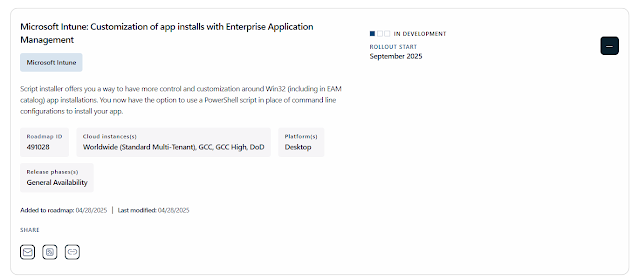In an era where email remains a cornerstone of both personal and business communication, ensuring the security and reliability of email ecosystems is paramount. To bolster trust and protect users, Outlook.com is introducing new requirements for domains that send over 5,000 emails per day. These measures aim to enhance email authentication and reduce malicious activities such as spoofing, phishing, and spam.
New Authentication Requirements for High-Volume Senders
Effective May 5, 2025, domains dispatching more than 5,000 emails daily to Outlook.com addresses must comply with the following authentication protocols:
-
Sender Policy Framework (SPF):
-
Ensure that your domain's DNS records accurately list all authorized IP addresses and hosts permitted to send emails on behalf of your domain.
-
SPF records must pass validation to confirm the legitimacy of the sending source.
-
DomainKeys Identified Mail (DKIM):
-
Implement DKIM to attach a digital signature to your emails, verifying that the message content remains unaltered during transit.
-
DKIM signatures must pass verification to authenticate the integrity and origin of the emails.
-
Domain-based Message Authentication, Reporting, and Conformance (DMARC):
-
Configure a DMARC policy with at least a p=none setting, aligning with either SPF or DKIM (preferably both).
-
DMARC enables domain owners to specify how unauthenticated messages should be handled, providing reports on email authentication status.
For detailed guidance on setting up these authentication methods, refer to Microsoft's documentation on email authentication.
Additional Email Hygiene Best Practices
Beyond authentication, high-volume senders are encouraged to adopt the following practices to maintain email quality and user trust:
-
Valid P2 (Primary) Sender Addresses:
-
Functional Unsubscribe Mechanisms:
-
Regular List Maintenance and Bounce Management:
-
Transparent Mailing Practices:
Adhering to these practices not only enhances deliverability but also fortifies the sender's reputation within the email ecosystem.
Enforcement Timeline and Actions
Starting May 5, 2025, Outlook.com will begin routing emails from non-compliant high-volume senders to recipients' Junk folders. This initial phase serves as a grace period, allowing senders to address and rectify any authentication issues. Future enforcement actions may escalate to outright rejection of non-compliant emails, with specific dates to be announced subsequently.
Outlook.com reserves the right to take negative actions, including filtering or blocking, against senders who fail to meet these standards, particularly in cases of significant authentication breaches or poor email hygiene.
Steps to Prepare
To align with these new requirements and ensure uninterrupted email delivery:
-
Audit Your DNS Records:
-
Monitor Authentication Headers:
-
Stay Updated:
By proactively implementing these measures, high-volume senders can contribute to a more secure and trustworthy email environment, benefiting both senders and recipients alike.