📌 User & Group Management
🔹 Check all users: net user
🔹 Check user details: net user username
🔹 Add a new user: net user NewUser Password123 /add
🔹 Add user to local admin group: net localgroup Administrators NewUser /add
🔹 Remove user from a group: net localgroup Administrators NewUser /delete
🔹 Delete a user account: net user NewUser /delete
📌 System Information & Performance
🔹 Check system info: systeminfo
🔹 View running processes: tasklist
🔹 Kill a process by name: taskkill /IM processname.exe /F
🔹 Check disk usage: wmic logicaldisk get name, freespace, size, description
🔹 Check RAM details: wmic MEMORYCHIP get BankLabel, Capacity, Speed
🔹 Check network configuration:ipconfig /all
🔹 Flush DNS cache: ipconfig /flushdns
📌 Network & Remote Management
🔹 Ping a server: ping google.com
🔹 Check open ports: netstat -an | find "LISTEN"
🔹 Test remote connection (RDP): mstsc /v:RemotePCName
🔹 Enable RDP remotely: reg add "HKLM\SYSTEM\CurrentControlSet\Control\Terminal Server" /v fDenyTSConnections /t REG_DWORD /d 0 /f
📌 File & Disk Management
🔹 List all drives: wmic logicaldisk get name
🔹 Check disk health (SMART): wmic diskdrive get status
🔹 Check file size in a folder: dir /s /a C:\YourFolder
🔹 Find large files (over 1GB): forfiles /S /M *.* /C "cmd /c if @fsize GEQ 1073741824 echo @path @fsize"
📌 Active Directory & Domain Management
🔹 Check domain details: nltest /dsgetdc:yourdomain.com
🔹 List all domain users: net user /domain
🔹 Force Group Policy update: gpupdate /force
🔹 Check AD replication status: repadmin /replsummary
📌 Security & Event Logs
🔹 Check failed login attempts: wevtutil qe Security /c:10 /f:text /q:"*[System[(EventID=4625)]]"
🔹 Enable BitLocker on drive C: manage-bde -on C: -RecoveryPassword
🔹 Check Windows Defender status: sc query windefend
🚀 Why Every System Admin Should Use These Commands?
✅ Saves time – No need to navigate through GUI
✅ Troubleshoot quickly – Identify & fix issues in seconds
✅ More control – Perform advanced tasks efficiently

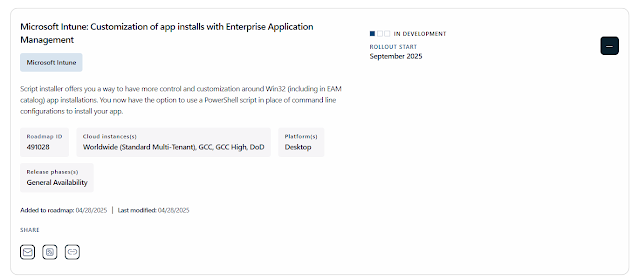


%20interface.%20The%20b.jpeg)




